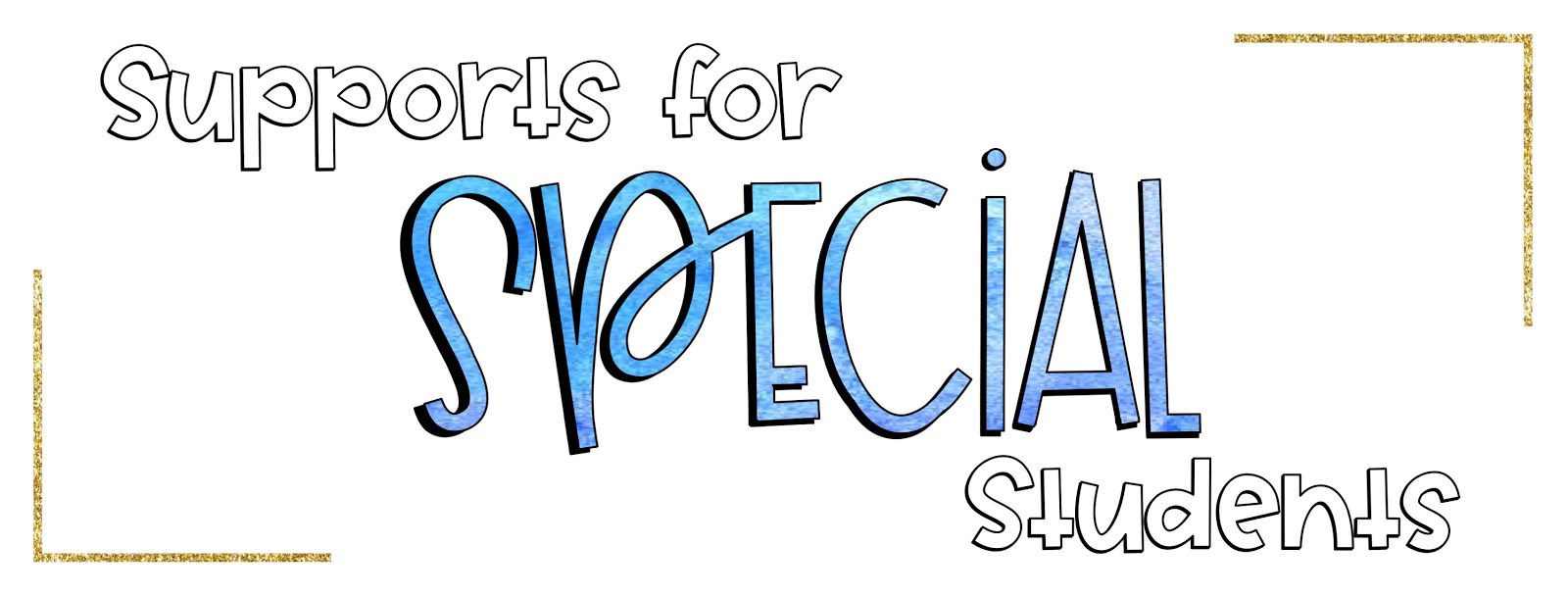Over the past few years Google has slowly been taking over my life. I use Gmail, store all of my files in Google Drive, use Google Calendar to schedule all of my meetings, and use Google Forms to collect data (for more info about how I use Google Forms, check out The Simple Way I Track Behavior in My Class... Digitally!). What's the one area where I continue to use a paper and pen? Lists! I love a good to-do list and have a bazillion sticky notes to prove it!
Last week I talked about using the 4-square method for prioritizing your work load. You can find the post HERE. It is basically a simple way of mapping out the level of importance and urgency of each task. It is often done in a grid with the level of urgency across the top and the level of importance down the side. If you like the paper version, you can pick up a free copy HERE.
If you are more of a digital note taker, or you want to become one, Google Keep is a great option. It is a simple application that lets you customize digital sticky notes. The great thing about Google Keep is that you can access it from nearly any device. This is a huge bonus if you are working on your to-do list outside of the classroom.
Assuming that you already have a Google account, you can access Google Keep for free. To find it, click on the Google grid in the upper right corner of your Google Drive. If you don't notice the app in the menu, click on the option to check out more from Google.
Once you have access to Google Keep, you can start designing your notes. Just click on "take a note" and start typing. I prefer to have one note for each quadrant of the 4-sqare, and I add the heading of the quadrant to the title of each note.
Important and Urgent
Important but Not Urgent
Urgent but Not Important
Not Urgent and Not Important
Google Keep gives two options for viewing your notes - grid view and list view. Grid view gives you more of the "4 quadrant" feel, however, it adjusts the placement based on the screen size so it often puts 3 notes across. I prefer list view. This stacks the notes so I can put them in order of priority.
Google Keep also gives you the option to add checkboxes. This is a no-brainer for me. Of course I want checkboxes. I am notorious for putting super simple tasks on my to-do list just so I can check them off! To add check boxes, just hover over the note and click on the 3 dots. Choose - show checkboxes.
Are you into color coding? Find the paint palette in the tool bar at the bottom of each note and select a color. You can also add a picture, but I never use this feature as it tends to take up way too much space.
Google Keep also gives you some more advanced options. You can set a reminder or add a collaborator from the tool bar in each note.
Google Keep also allows you to add labels to your notes. This are handy when you have a bunch of notes to keep track of. The labels serve as keywords. So, you can have multiple labels for the same note. You will see you labels off to the left.
Have you used Google Keep to help you stay organized? Do you have any tips or tricks? Please share!
The Procrastinating Teacher's Guide to Prioritizing Your Special Education Workload
Saturday, September 8, 2018
If left to my own devices I would use all of my classroom planning time organizing my supplies and labeling ALL THE THINGS. While I enjoy these tasks, there are typically things that should be doing instead. I need a bit more guidance if I plan to get anything important accomplished. Making a to-do list is helpful, I am often overwhelmed by the number of tasks I need to complete. The work never seems to end!
To-do lists are a great place to start, but they don't help you prioritize what is really important. I like to use a 4-square method (also known as the Eisenhower grid) when prioritizing my to-do list. Never heard of it? It is a simple way of mapping out the level of importance and urgency of each task.
This can help you decide what you need to work on now, and what can wait until later. Now don't get me wrong, if I really have my heart set on procrastinating I still pick something from the not important/not urgent section, but for the most part I try to spend my time in the upper left corner.
I like to start a 4-square list at the beginning of each week. I add in items and cross things out every day. In addition, I often move items from one section to another as the week progresses.
Do you want to try it out for yourself? Pick up this FREEBIE with a few different 4-sqare options.
Paper and pen not your thing? Click HERE check out how I use Google Keep as a digital alternative.
What about you? How do you prioritize your work load? Please share!
This can help you decide what you need to work on now, and what can wait until later. Now don't get me wrong, if I really have my heart set on procrastinating I still pick something from the not important/not urgent section, but for the most part I try to spend my time in the upper left corner.
I like to start a 4-square list at the beginning of each week. I add in items and cross things out every day. In addition, I often move items from one section to another as the week progresses.
Do you want to try it out for yourself? Pick up this FREEBIE with a few different 4-sqare options.
Paper and pen not your thing? Click HERE check out how I use Google Keep as a digital alternative.
What about you? How do you prioritize your work load? Please share!
Subscribe to:
Posts (Atom)